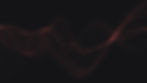Are you struggling to set up Yoast SEO for WordPress? Look no further, as UpLink SEO company in Islington lays out the ultimate guide to help you optimise your website for search engines, such as Google. With Yoast SEO, you can easily improve your website's search engine visibility and attract more visitors.

In this guide, we will cover all the necessary steps to set up Yoast SEO for WordPress. From installing the plug-in to optimising your pages and posts, we'll guide you through each step to ensure your website is fully optimised for search engines.
Installing Yoast SEO Plug-in
The first step is to install the Yoast SEO plug-in on your WordPress website. You can download the plugin from the official WordPress plugin repository or install it directly from your WordPress dashboard. Once installed, activate the plugin and you're ready to start optimising your site.
Configuring Yoast SEO Settings
After installing the Yoast SEO plug-in, the next step is to configure its settings. The plugin has a user-friendly interface that allows you to configure its settings without any technical knowledge. Here's how to configure Yoast SEO settings:
General Settings
In the general settings, you can set up your website's name, choose a separator character and configure your organisation's information.
Features Settings
The feature settings allow you to enable or disable various features such as XML sitemaps, breadcrumbs and RSS feed enhancements.
Webmaster Tools
The webmaster tools settings enable you to connect your website to a variety of search engines such as Google Search Console, Bing Webmaster Tools and Yandex Webmaster Tools.
Security Settings
The security settings allow you to configure the security of your website by enabling or disabling certain features.
Search Appearance Settings
The search appearance settings let you to customise how your website appears in search engine results pages. You can customise the title, meta description and other important elements.
Optimising Pages and Posts
Now that you have configured the Yoast SEO settings, the next stage is to optimise your pages and posts. Here's how to do it:

Focus Keyword
Choose a focus keyword for your page or post. Yoast SEO will analyse your content and provide recommendations on how to optimise it for the chosen keyword.
Content Analysis
Yoast SEO will analyse your content and provide recommendations on how to improve it for better search engine visibility. The analysis includes suggestions for the title, meta description, and content structure.
Readability Analysis
Yoast SEO will also analyse the readability of your content and provide suggestions on how to make it easier to read.
SEO Company Islington: Yoast SEO, Have It On Toast!
Setting up Yoast SEO for WordPress can seem like a daunting task, but with our detailed guide above, you can easily optimise your website for search engines. By following the steps outlined in this guide, you can ensure your website is fully optimised for search engines, resulting in increased traffic and higher search engine rankings.
ALWAYS remember, search engine optimisation (SEO) is an ongoing process, and you should continuously monitor and optimise your website for better results. We hope this guide helps you get started with Yoast SEO and takes your website's search engine visibility to the next level.
For more information or to discuss our SEO packages, contact hello@uplinkseo.com or 07771220713.
Check our blog post here on 2023 SEO trends to look out for!