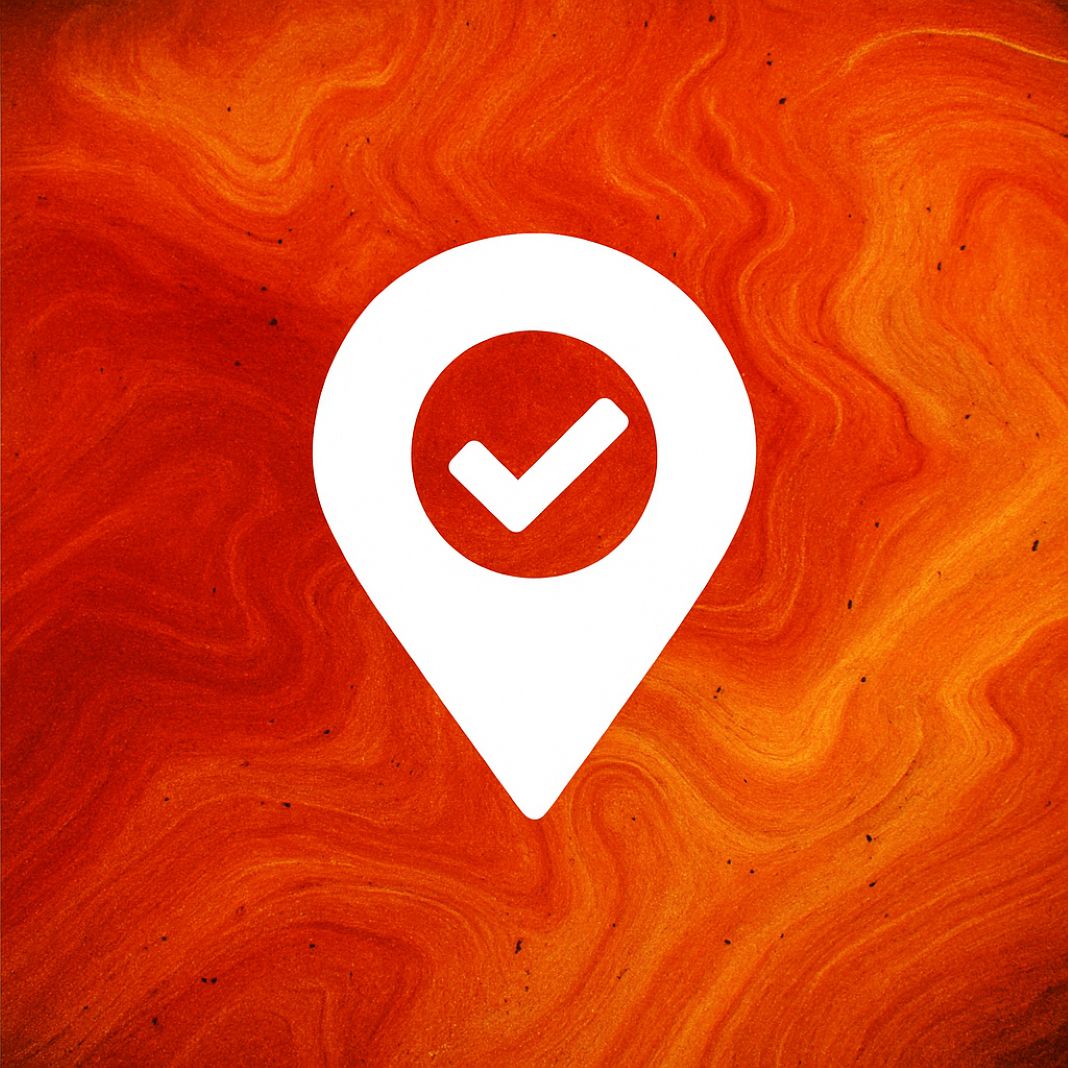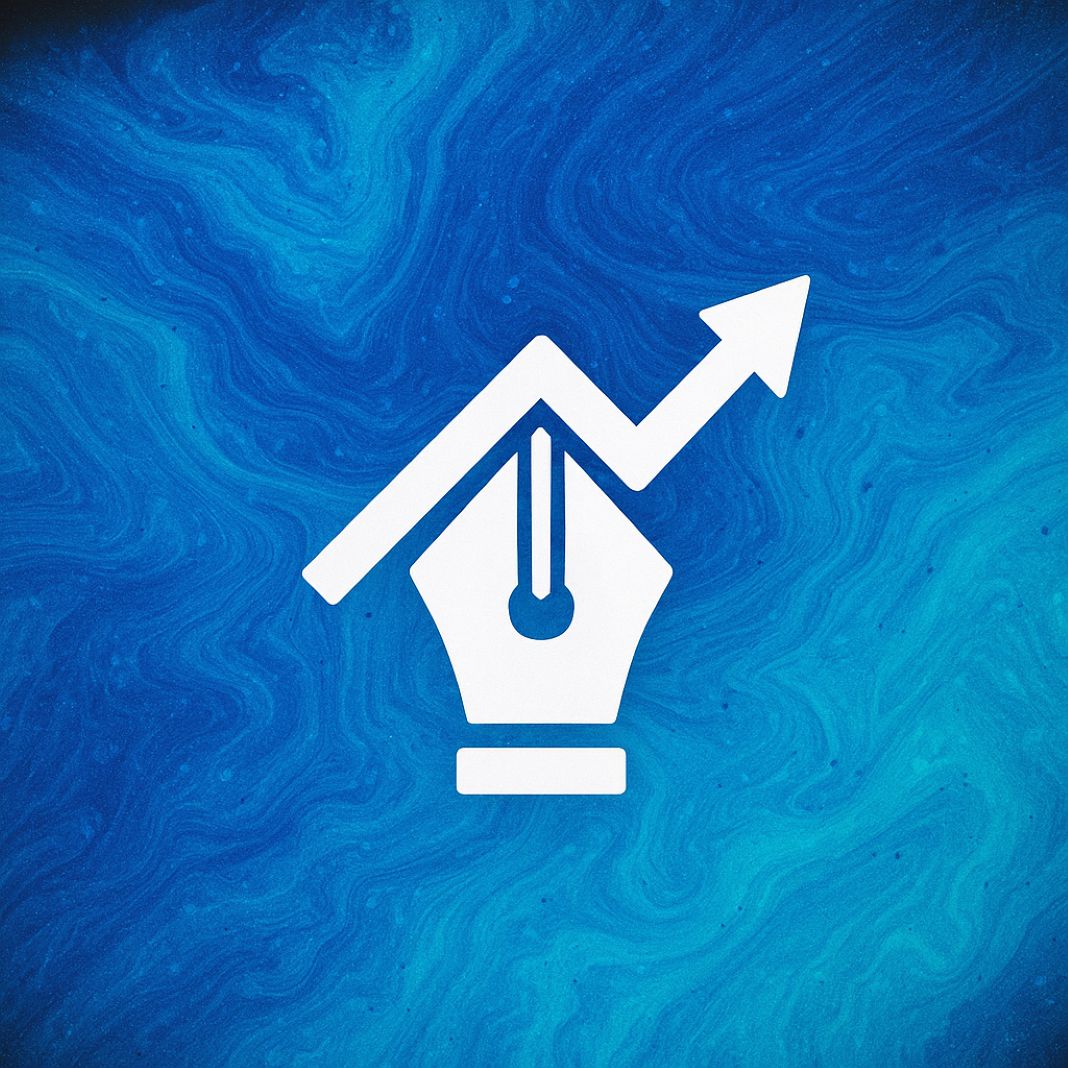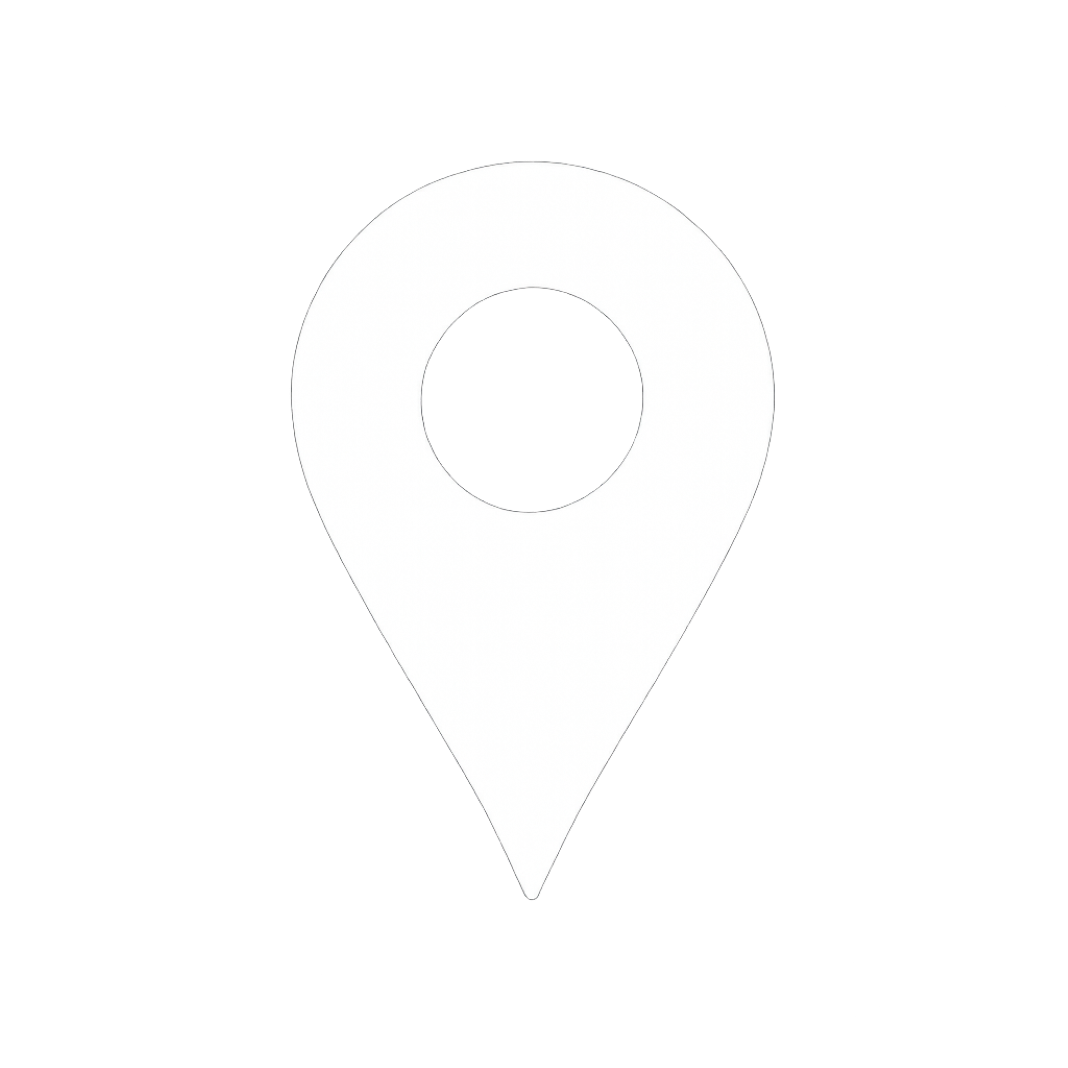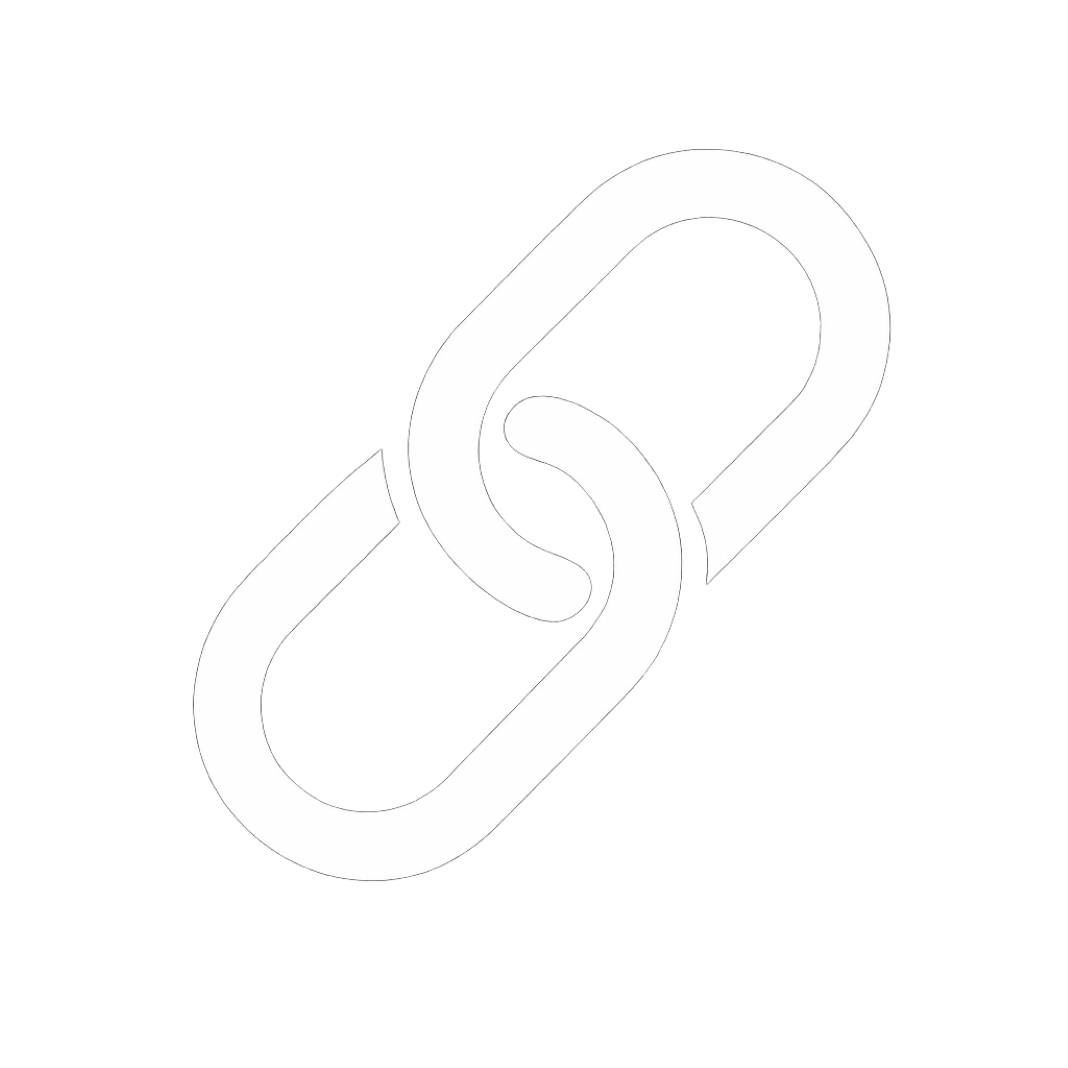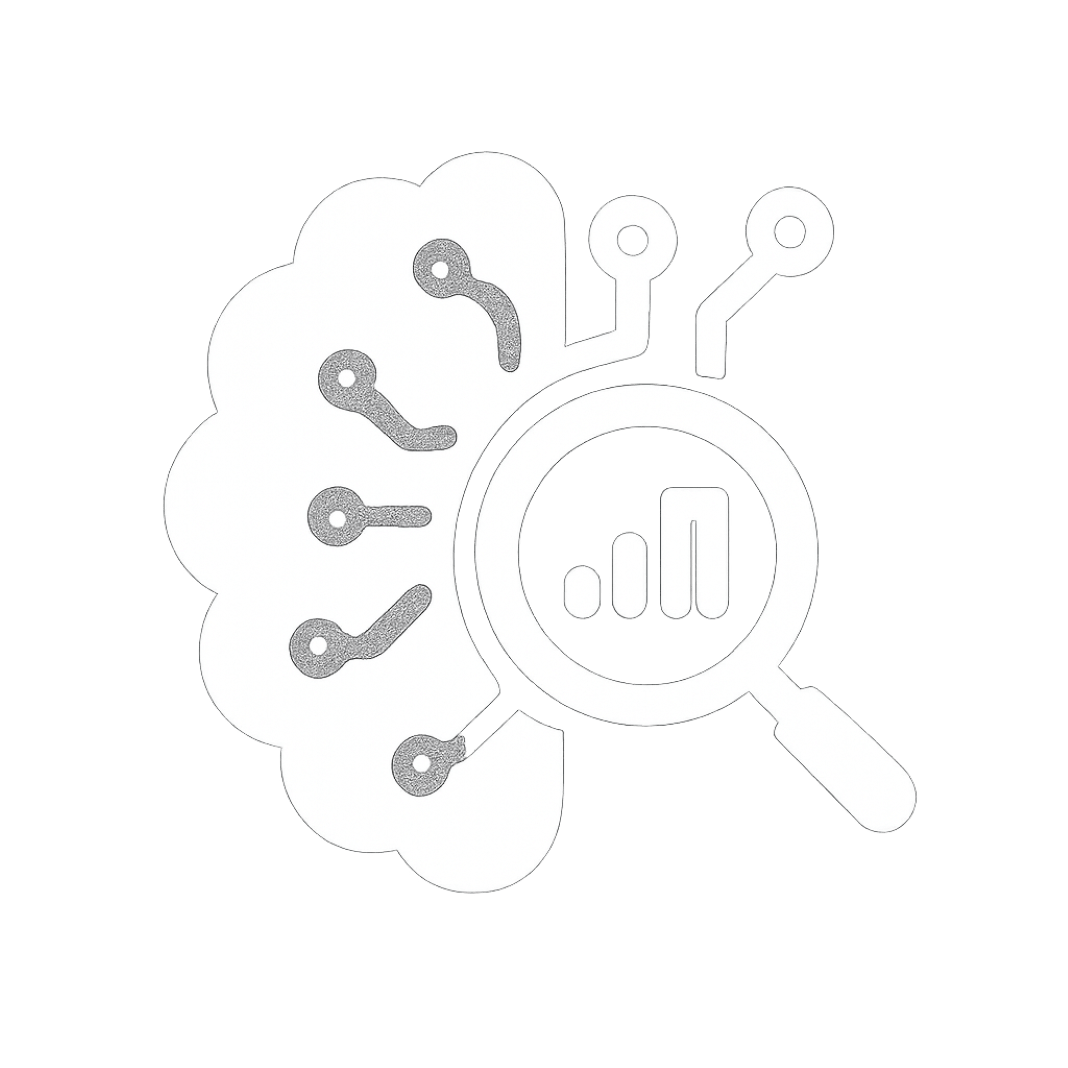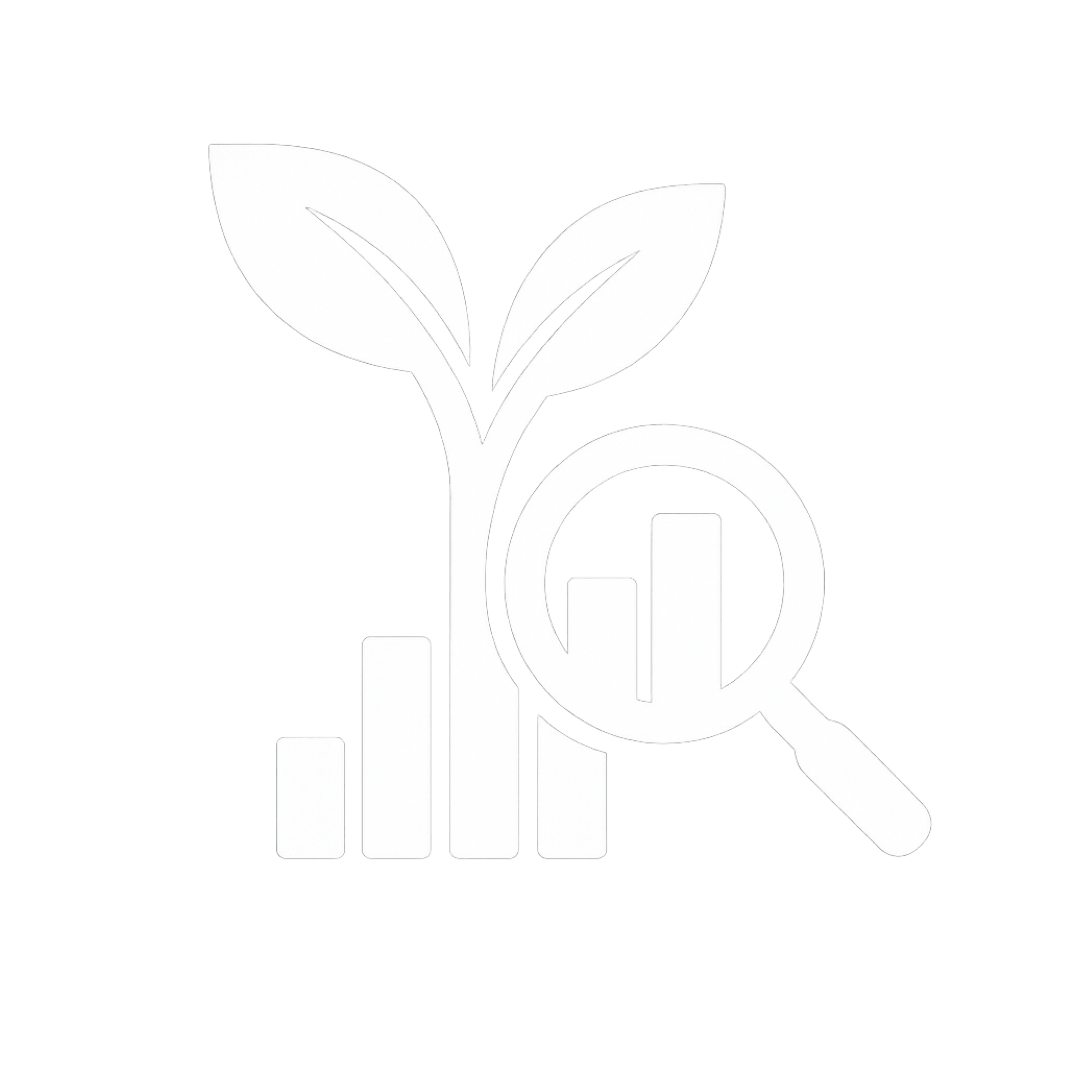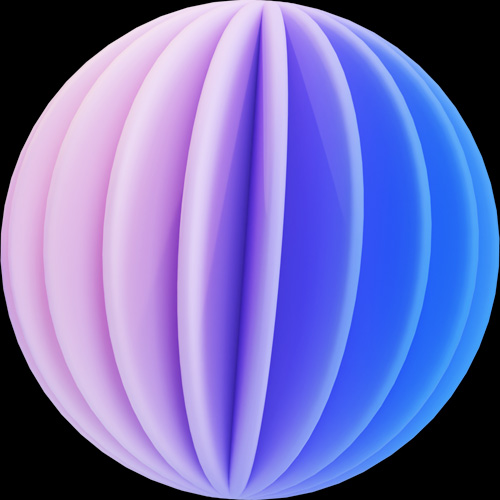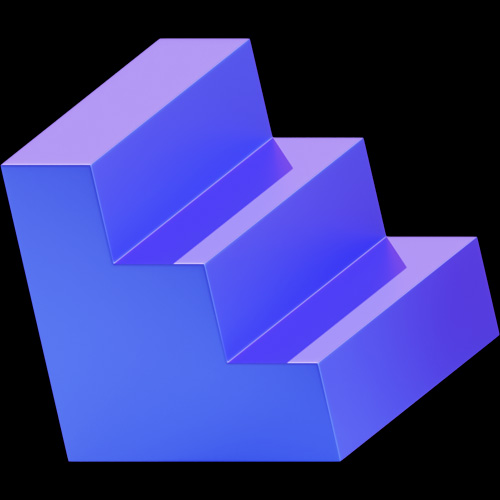Available To Drive Growth
SEO Company In London
Be The Click That Counts
Smarter SEO Solutions
-
Free, no-nonsense SEO advice
Spot what’s holding your site back
See how competitors get ahead
5 of 5 stars on Google Reviews ![]()
Local SEO
Link Building
Technical SEO
AI SEO
Organic SEO
Boost your visibility, attract qualified leads, and turn clicks into customers with tailored SEO strategies that grow your business online.
Grow Your Business Online In London & The UK
Ready to grow with smart SEO in London? UpLink SEO powers UK & London growth with tight Local SEO (GBP + Maps), topical authority content that ranks and converts, clean site builds that load in a blink, and AI to find gaps and scale what works. Let’s run a quick audit of your site and map out wins—book your free strategy call.
Modern SEO Strategies
Optimising search visibility and driving lasting growth — let’s work together
SEO SOLUTIONS FOR LONDONERS & UK BUSINESSES
We build compounding search growth for London brands – uniting Local SEO, content, technical fixes, and Google Maps to connect you with customers at the exact moment they’re searching. Our work makes your site faster, your pages clearer, and your presence impossible to ignore.
Organic impressions driven across client sites through smarter content, faster pages, and stronger local visibility.
Keyword Research & Clustering
Search Intent Mapping
Content Strategy & Briefs
On-Page Optimisation
Technical SEO Audits
Site Architecture & Internal Links
Core Web Vitals & Performance
Indexation & Crawl Budget
Google Business Profile
Maps & Local Pack Visibility
Reviews Replies
Citations & NAP Consistency
Get Discovered. Win Clicks. Turn Visits into Revenue.
Grow Your Online Visibility
Delivering Growth
THE LONDON SEO AGENCY
Advancing Search Strategy for London Brands
We engineer sustainable SEO for London companies—aligning local intent, authoritative content, and technical excellence. From Maps visibility to site speed and structured data, we make your brand discoverable, fast, and measurable across every stage of the search journey.
Proven & Measurable
(^)
— TOPICAL AUTHORITY GEN
— WIN LOCAL MAP PACK
— FIX CORE WEB VITALS
— SCALE CONTENT WITH AI
– EARN RELEVANT LINKS
Experienced SEO Pros
The Benefits of
Selecting UpLink SEO
Dedicated SEO Lead
Single Point of Contact
Data-Driven Decisions
Reporting You Can Trust
Ethical, White-Hat SEO
Sustainable Long-Term Wins
Content That Converts
Search-Led, Quality Copy
Custom SEO Plans
Built For Your Goals
Keyword Research & Clusters
Own The Right Intent
Creative & Responsive
Website Design Files
AHREFS
KEYWORD RESEARCH
SEMRUSH
COMPETITOR ANALYSIS
GOOGLE SEARCH CONSOLE
INDEX & PERFORMANCE
SCREAMING FROG
TECHNICAL CRAWLING
GOOGLE ANALYTICS 4
USER & CONVERSION DATA
PAGE SPEED INSIGHTS
CORE WEB VITALS
SURFER SEO
ON-PAGE OPTIMISATION
First PLACE SEO
CLEAR SCOPE
CONTENT OPTIMISATION
BRIGHTLOCAL
LOCAL RANK TRACKING
TAG MANAGER
DIVI, Elementor, wordpress
Best SEO Company
20 25
Boosted rankings and footfall instantly
Qualified traffic that converts fast
Local SEO dominating Maps results
We Power Local SEO Rankings Across London & Beyond
Londoners from north to south, east to west – we’ve got you covered with London’s best SEO.
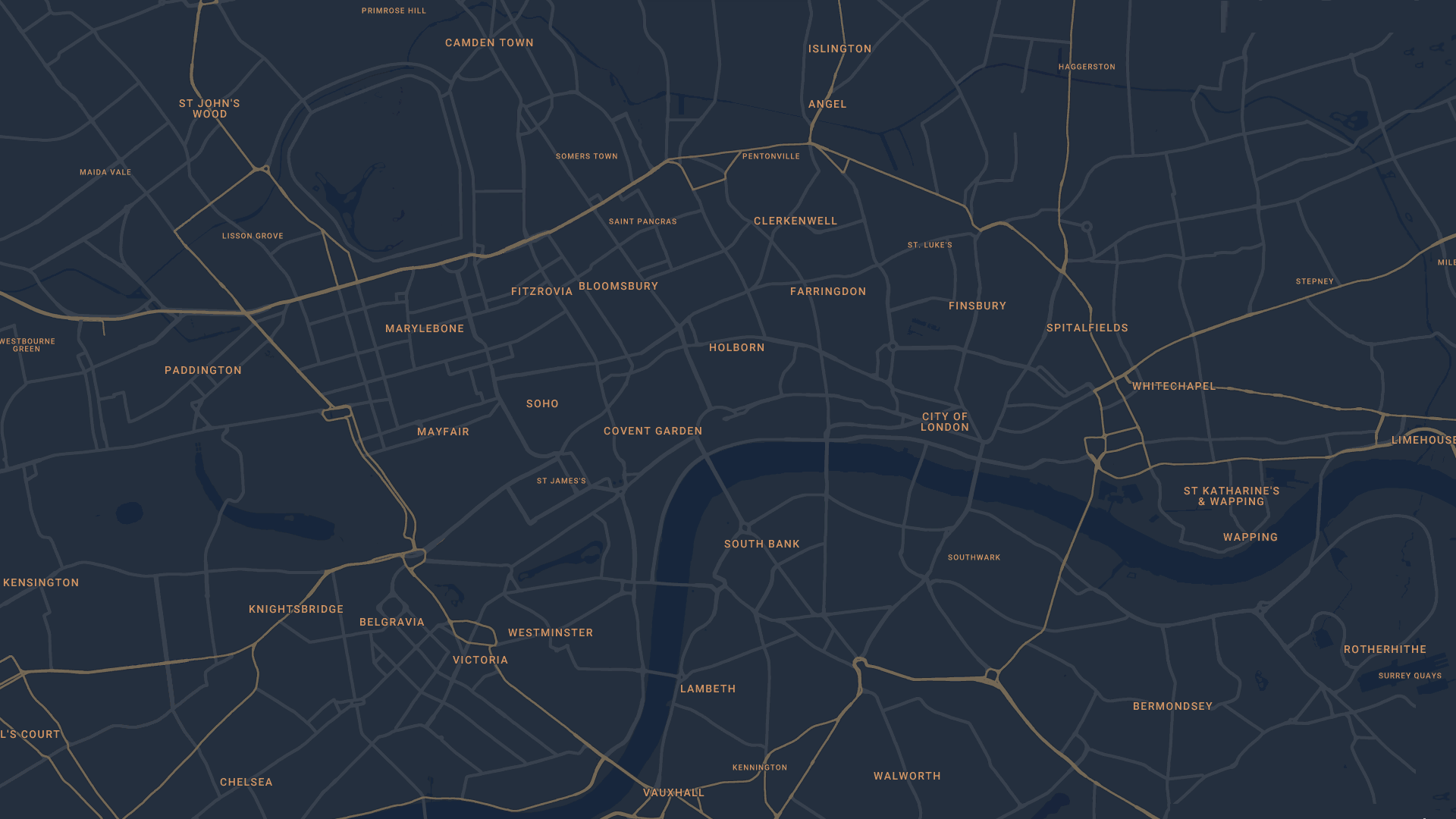
Chelsea SEO
As a Chelsea SEO agency, we combine in-depth knowledge of the local market with advanced optimisation strategies to help businesses stand out online. By tailoring campaigns specifically for Chelsea-based companies, we boost search rankings, increase digital presence, and deliver steady streams of highly relevant traffic from the surrounding community.
Belgravia SEO
As a Belgravia SEO agency, we merge neighbourhood expertise with powerful search optimisation strategies to elevate businesses in the area. By sharpening online visibility and targeting the right audience, we position Belgravia companies at the forefront of search results, helping them capture consistent, high-quality traffic and establish a stronger digital presence.
Camden SEO
As SEO experts in Camden, we harness a deep understanding of the local business landscape alongside innovative optimisation techniques to expand digital reach. Our approach helps Camden companies climb higher in search rankings, outperform competitors, and capture a steady flow of qualified visitors from within the area.
Covent Garden SEO
As trusted Covent Garden SEO specialists, we bring together in-depth knowledge of the local market and advanced optimisation techniques to boost the digital growth of businesses in the area. By tailoring campaigns to the Covent Garden audience, we help companies climb search rankings, expand their reach, and consistently attract high-intent customers online.
City of London SEO
As experienced City of London SEO specialists, we harness local expertise and refined optimisation methods to elevate the digital presence of businesses operating in the heart of London’s financial district. Our tailored approach is built to secure prime search engine positions, boost visibility, and connect companies with the right audience online.
Fitzrovia SEO
Holborn SEO
As experienced SEO specialists in Holborn, we craft tailored digital strategies designed to meet the specific goals of local businesses. By fusing neighbourhood insights with advanced optimisation techniques, we help Holborn companies climb search rankings, build stronger online visibility, and consistently attract the audiences that matter most.
Knightsbridge SEO
Mayfair SEO
Soho SEO
Westminster SEO
Situated in the centre of the city, our team of SEO specialists in Westminster provides bespoke digital strategies designed to reflect the prestige of the local business landscape. By combining deep market knowledge with advanced optimisation methods, we help Westminster companies strengthen their online presence and achieve lasting visibility in search results.
Kensington SEO
Within the vibrant district of Kensington, our team of SEO experts in Kensington develops customised optimisation strategies that reflect the individuality of local enterprises. Our approach focuses on elevating online visibility, achieving stronger search engine rankings, and attracting the ideal audience that Kensington businesses are looking to engage.
Islington SEO
At the heart of Islington, our team of SEO consultants in Islington delivers innovative digital marketing designed to capture the spirit of the local community. We focus on boosting visibility, nurturing growth, and highlighting the individuality of every business we work with, helping Islington brands thrive online.
Southwark SEO
In the lively centre of Southwark, our team of SEO team in Southwark crafts tailored strategies to elevate your brand’s digital presence. We focus on securing stronger search visibility, building meaningful audience connections, and positioning your business to leave a lasting impact on the customers that matter most.
St Johns Wood SEO
Based in St John’s Wood, our team of SEO experts in St John’s Wood designs refined, tailored optimisation strategies that reflect the area’s distinctive character. By enhancing online visibility and strengthening search rankings, we help local businesses attract and engage the sophisticated audiences that define St John’s Wood.
UpLink SEO Agency London
Free Quote Request For SEO
Your information stays completely private — we’ll only use it to respond to your enquiry from this form.